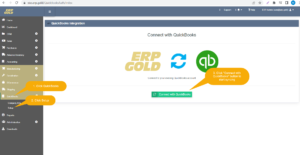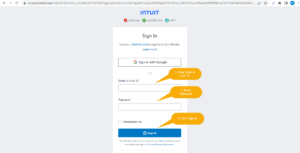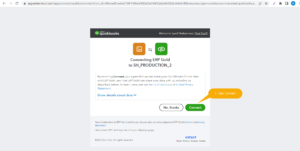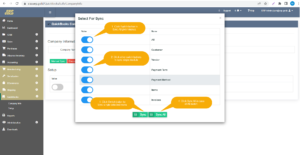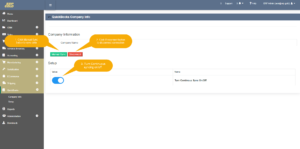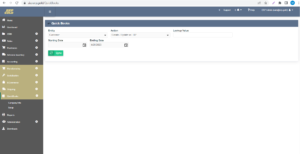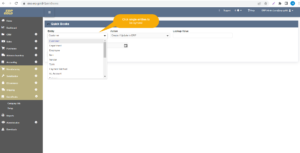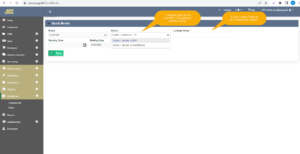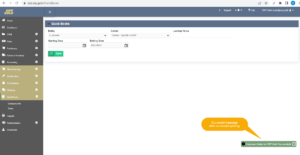ERP Gold and QuickBooks Integration Modules:
ERP GOLD provides syncing of the following modules/entities from QuickBooks to ERP Gold and ERP GOLD to QuickBooks.
- Items
- Customers
- Estimates
- Invoices
- Sale returns
- Sale payments
- Vendors
- Purchase Orders
- Bills
- Bill payments
- Purchase returns
- Payment Methods
- Payment Terms
- Accounts
ERP Gold and QuickBooks Configuration Steps:
- Navigate to “QuickBooks”, GOLD module of ERP GOLD and Click setup to establish ERP GOLD & QuickBooks connection. Press“Connect with QuickBooks”button to connect ERP GOLD with QuickBooks to start syncing.
- On clicking the “Connect with QuickBooks” button, user will be redirected to “Intuit” login webpage. Enter the user/company credentials.
- After successful login, select the company to sync data with ERP. Click “Connect” button for a successful connection between ERP and QuickBooks.
- After successful connection click on ERP GOLD tab, user will land on instant syncing page. On this page user can sync all the entities by clicking sync all button or can sync single entity by clicking sync only. Also, user can close the popup in case user don’t want to sync entities instantly.
- After closing/sync the Instant syncing page, QuickBooks Company Info page will appear. From this screen user can start the Continuous syncing that will sync changes in real time from ERP Gold to QuickBooks. From Disconnect button, user can disconnect the ERP GOLD and QuickBooks connection. Manual sync button allows user to sync entities separately.
- On clicking the manual sync, below screen will pop up. By this option, user can select single entity and can perform the data syncing one by one with respect to date and lookup value.
- Clicking the Entity dropdown, user can select any entity from list of entities to sync data.
- From Action Button, user can select action to Update data from QuickBooks to ERP GOLD or ERP GOLD to QuickBooks. Also, user can input the lookup value that will update desired value only.
- On successful syncing, Successful toast message will appear.